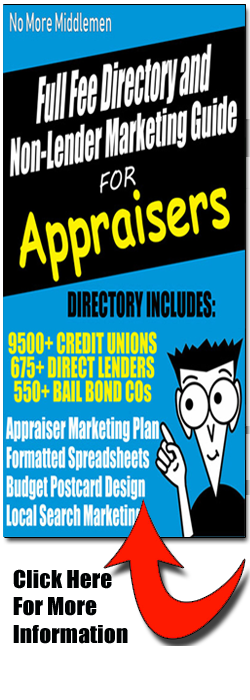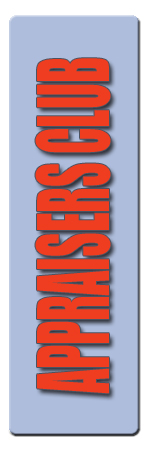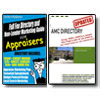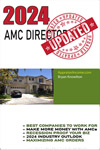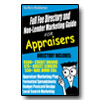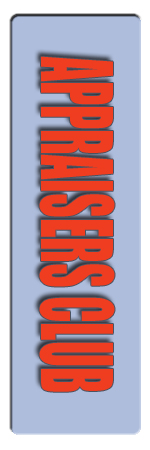Having two or three displays side-by-side doesn’t just look cool, it can actually boost your productivity.
You might have seen in my videos or pictures that I use dual monitors to be a more productive appraiser. This will tell you how you can do it as well.

With LCD display prices falling and most modern graphics cards supporting at least a dual-screen set-up, running several monitors isn’t as expensive as it used to be. In fact, you can grab a graphics card and a new 23-inch monitor for less than that of a fancy smart phone. So why not double your desktop?
Graphics cards
Start by checking out your current graphics card to see if your computer already has two video outputs. If it does, then you are already good to go! Just buy another monitor and hook em up!

This is a graphics card with two DVI outputs, which will let you run two monitors.
If you don’t have two (or more) video outputs or you have a laptop, the chances are good it has one or more video outputs. Some laptops will allow different combinations of up to three monitors (including the built-in display). However, some laptops will only be able to mirror the built-in display, forcing the second display to show exactly the same thing that’s on the laptop’s screen. The best route will be to purchase a USB adapter.
I use the Star Tech adapter on my laptop and it works great! I have 2 23? vertical monitors as you can see in my videos. Get TONS of work done fast!
While you are at it, you want to find a good stand that will allow you to hold both of those large 23” monitors vertically. I picked one up on amazon for under $50.00
Dual Freestanding Monitor Stand holds most monitors up to 24″ widescreen. Uses standard Vesa mount
Monitor Selection
You really want to have matching monitors, so the best option is to go to a local store or just buy some online. You can pick up a couple for less than $140 each.
If you don’t have any, I would suggest getting a couple 23” monitors from Amazon.
Coby LEDTV2326 23-Inch 1080p 60Hz LED HDTV/Monitor (Black)
That way you will have 2 nice matching monitors that will be easy to configure.
Setting up your displays
Once you’ve got your graphics card installed and your second display arranged how you like it, it’s time to set it up in your operating system’s preferences. This is usually very easy to accomplish and ‘dual display’ adapter software will be installed upon installation of the dual monitor adapter. But if this is not super easy to figure out with your system, the information below will help you.
Multiple monitors for Windows
Turn off your PC, plug in in the second monitor and restart Windows. With any luck, Windows will detect the new display and install the drivers for you.
At this point, your should have a mirror of your desktop on two screens. That’s nice, but not what we’re after here. Head to Control Panel, click on Display and select the “Multiple display” option. Adjust the resolution and orientation to suit your monitor setup.
Congratulations, you now have 2 (or 3) working monitors! I sometimes will use my laptop display as a 3rd monitor for accepting new orders or for my media player and iTunes. Since it is off to the side, I really don’t like to use it a ton.
Multiple monitors for Mac OS X
Not every Mac supports multiple monitors, so be sure to check the Apple support documents for your model before you purchase a second monitor.
Assuming your Mac does, all you need to do is plug it in, and Mac OS X should automatically recognize it. Head to System Preferences > Displays and you will see two screens pop up — one on each monitor. From here, you can control your monitor settings, add backgrounds, decide where your menus and dock will show up, and so on.
Even if your Mac does not have a graphics card with two monitor ports, you can use the USB adapter mentioned previously in the article.
The Productive Appraiser
Now you are on the road to getting your reports done faster. Make sure you are using some type of software to import your primary data and help complete the 1004MC. That will take hours off of your report time as well. I use DataMaster, but you can check for other solutions through your software provider.
But I would first check if DataMaster is available in your area. At only $75 a month, it is well worth it for all you can customize and import.
Enjoy!
Bryan